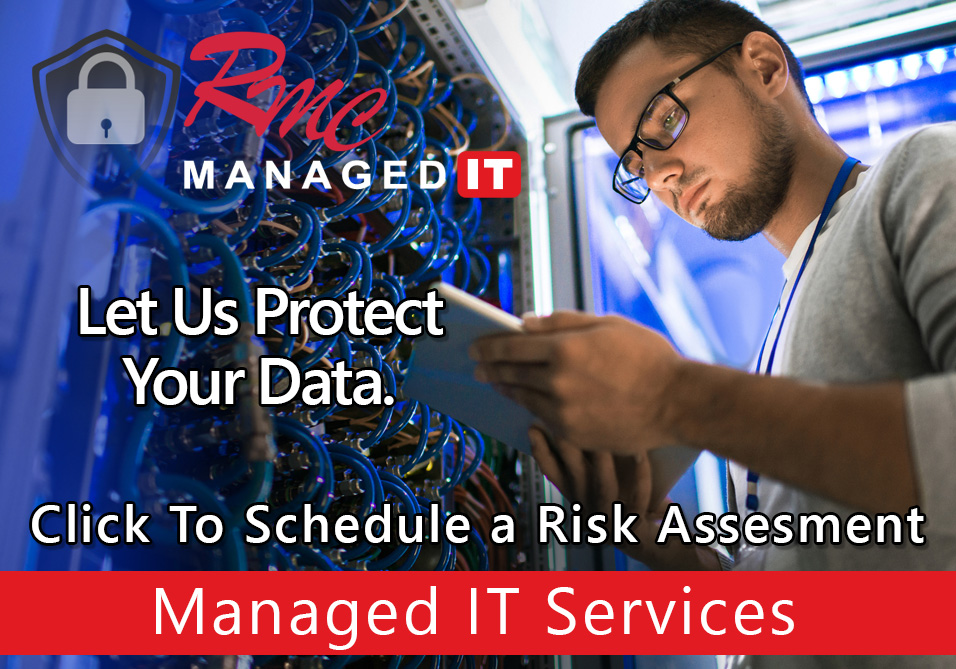Your machine’s ID number, also known as the equipment number, is located on the Ray Morgan sticker on your machine, right above our telephone number. You can also find this number listed on a previous invoice as “equipment” underneath the item description column for your order.
Your customer number is a number our computer system has assigned to you for database purposes. This number can be found above your company name on invoices and packing labels. If you do not have an invoice on hand and need this number to register for our website, please call 866-754-7677 and we will be happy to assist you.
We will be happy to assist you in moving your machine. Please call customer service at 866-754-7677 and we will connect you with your sales representative who can coordinate moving your machine.
An invoice is mailed out on all chargeable items for your records.
Please contact customer service at 866-754-7677 and we will forward your call to the appropriate person. Should you need a copy of an invoice, customer service can email, mail, or fax one to you.
530-343-9470
The direct number for service and supplies is 866-754-7677.
Ricoh has a dedicated online video training area. Click this link to visit: http://www.tsrc.ricoh-usa.com/public/customer_videos/
- Please have your equipment ID!
- Fastest via the web – Click Here >
- Send an email to service@raymorgan.com. Please include your name, company name, equipment ID and problem.
- Call toll free 866-754-7677.
An RMC technician will call within one hour with an ETA, and should arrive within 4 hours from the time you place the call.
- Please have your equipment ID!
- Fastest via the web – Click Here >
- Send email to supplies@raymorgan.com. Please include your name, company name, equipment ID and what you would like to order.
- Call toll free 866-754-7677. Did you know your machine can order supplies automatically? Ask us how!
Ray Morgan supply orders are shipped via either UPS Ground or Ontrac. Your order will ship the business day following order placement and arrive to your location in 1 -3 business days. Upgraded UPS Overnight shipment is also available at customer’s expense if requested.
90% of supply orders are in stock in our warehouse, will ship the business day following order placement, and arrive to your location in 1-3 business days. Please allow 7- 10 business days for non-stock items to be delivered.
Please call 866-754-7677 and a customer service representative will be happy to look into your order status. To better assist you, please have your confirmation number or equipment ID ready.
IWR alerts RMC via email when your toner reaches approximately 10-15% remaining. The alert tells RMC which toner is low and who placed the last supply order. We will ship the required supplies via UPS Ground on the next business day.
The website provides a confirmation number at the bottom of the page. The number is small and easily missed. We are working to improve visibility! The order will appear in your online order history once processed by a RMC customer service representative. Please call 866-754-7677 if you have any questions! We can verify receipt of the order and provide the confirmation number.
Your account may be flagged to require a PO number on all chargeable service and supply orders (based upon your company’s requirements or the contract you have with RMC). Because of this flag, it will require something to be entered in the PO field of every order. This does not mean your order will be chargeable; only that we have been notified by your purchasing department that we must have a PO for chargeable orders. To bypass this requirement, you may enter your first name in the PO field and we will contact you if we do in fact need a PO number.
The only date on your invoice is the date the invoice was printed. For information regarding your order, please contact service and supplies at 866-754-7677.
An RMA request can be placed for item(s) being returned by calling 866-754-7677 or emailing supplies@raymorgan.com. If the item is being returned due to an error on our end, or is a defective item, we will email you a return UPS shipping label. Once we receive the RMA item(s) back, a credit will be applied to the original invoice on your account. The RMA credit invoice will be mailed out to you. Once you receive the credited invoice, you can advise us as to where you would like the credit applied.
Finding this information varies per machine type and model. Your owner and operator manual should contain this information. If you do not have the manual, this information can usually be found by searching for your machine’s make and model online. If you are still unsure, please call 866-754-7677 and we can connect you to your technician for additional assistance.
Since February 1, 2012 RMC headquarters has been off the electrical grid! Click here to learn about RMC recycling and sustainability initiatives! Or, for additional information
Your contract requires accurate meter readings to issue an accurate invoice.
YES! We offer FREE software which can collect the meter readings automatically from your network connected printers/copiers. If you would like more information on this service please contact Nicolette Barbitta by e-mail at mlor@raymorgan.com or phone (530) 230-4809.
- Click here and login to your account.
- Send email to meters@raymorgan.com. Please include the meter reading along with your machine’s ID number and your contact information.
- Call us at 866-754-7677 and ask to speak to our meters department. Please have the meter reading and equipment ID!
Please contact us at 866-754-7677 and ask to speak to our meters department.
Your meter reading was not uploaded to our system successfully. Make sure your browser is at least:
IE9 OR NEWER, FIREFOX 17 or NEWER, CHROME 23 OR NEWER.
Also verify that you are hitting the “SUBMIT” button at the top of the page after entering in your meter. If you continue to have this issue, please call our office.
If you have a new machine without many copies on it, the system does not have any meter averages to base your reading on. Verify that you are entering the meters for the correct machine. After verifying, go ahead and enter the amount and click submit.
To obtain directions of how to read the meter on your machine, scroll to the bottom of your email notice. There are instructions according to the model.
On the machine, look for a “Ray Morgan Company” white and red sticker. Make certain that the machine ID number on your email request matches the sticker ID # on your machine. If you have upgraded your machine for example and the email is asking for your OLD machine, please contact our office.
There is a “billing window” period during which you can enter your meter. If the “billing window” has passed, the system will not accept your meter. Please call the office to resolve this issue.
Click links below to view YouTube Manufacturing Support videos.
- Canon YouTube Channel
- RMC How To Video – Canon Fax Forward
- RMC How To Video – Canon Mac Print Presets
- RMC How to Video – Canon Mac Print Queue Setup
- RMC How to Video – Canon Scan to Email Setup
- RMC How To Video – Canon Windows 10 Print Defaults
- RMC How To Video – Canon Windows 10 Print Queue Setup
- RMC How to Video – Print Canon User Data List
- RMC How to Videos – Canon Address Book Setup
- RMC How to Videos – Canon Mac Print Defaults
- RMC How to Videos – Canon Mac Printer ID Code Setup
- RMC How to Videos – Canon PC IP Address Settings
- RMC How to Videos – Canon PC Print Setup With User IDs
- RMC How To Video – Canon Address Book Export/Import
- RMC How To Video – Canon Copy Defaults
- RMC How To Video – Canon Scan Defaults
- Ricoh Video Site
- RMC How to Video – Ricoh Print Network Report
- RMC How To Video – Ricoh Scan to Email Setup
- RMC How To Video – Ricoh Mac Print Queue Setup
- RMC How To Videos – Ricoh Mac Print Setup with User IDs
- RMC How To Videos – Ricoh PC Print Setup with User IDs
- RMC How To Videos – Ricoh Mac Print Defaults
- RMC How To Videos – Ricoh Address Book Setup
- RMC How To Videos – Ricoh IP Address Settings
- RMC How To Videos – Ricoh Scan Defaults
- RMC How To Videos – Ricoh Copy Defaults
- RMC How To Videos – Ricoh Fax Forward
- RMC How To Videos – Ricoh Mac Print Presets
- RMC How To Videos – Ricoh Windows 10 Print Queue Setup
- RMC How To Videos – Ricoh Address Book Export/Import
- RMC How To Videos – Ricoh Windows 10 Print Defaults
- Samsung Videos
- RMC How To Videos – Samsung Print Network Report
- RMC How To Videos – Samsung Address Book Setup
- RMC How To Videos – Samsung Scan to Email Setup
- RMC How To Videos – Samsung Mac Printer Defaults
- RMC How To Videos – Samsung Mac Print Queue Setup
- RMC How To Videos – Samsung Windows 10 Print Queue Setup
- RMC How To Videos – Samsung Address Book Export/Import
- RMC How To Videos – Samsung Windows 10 Print Defaults
- HP YouTube Channel
- Kyocera YouTube Channel
- RMC Videos YouTube Channel
- Contact your company’s internal IT support
- Click here for a troubleshooting guide
- Then same steps 1-3 that are on the page already
- Canon ImageRunner – none specified – try any department ID first – if unknown a service call needs to be placed to clear the password
- Canon IR Advanced – System Manager ID: 7654321 PIN: 7654321
- Ricoh – Login User Name: admin Password: *Blank / password
- Samsung A3 – User Name: admin Password: $amsung1
- Samsung A4 – User Name: admin Password:1111 (console) / sec00000 (web interface)
- Samsung Printers – Username: Admin Password: sec00000
- Email: HelpDesk helpdesk@raymorgan.com
- Call: Customer Service 866.754.7677