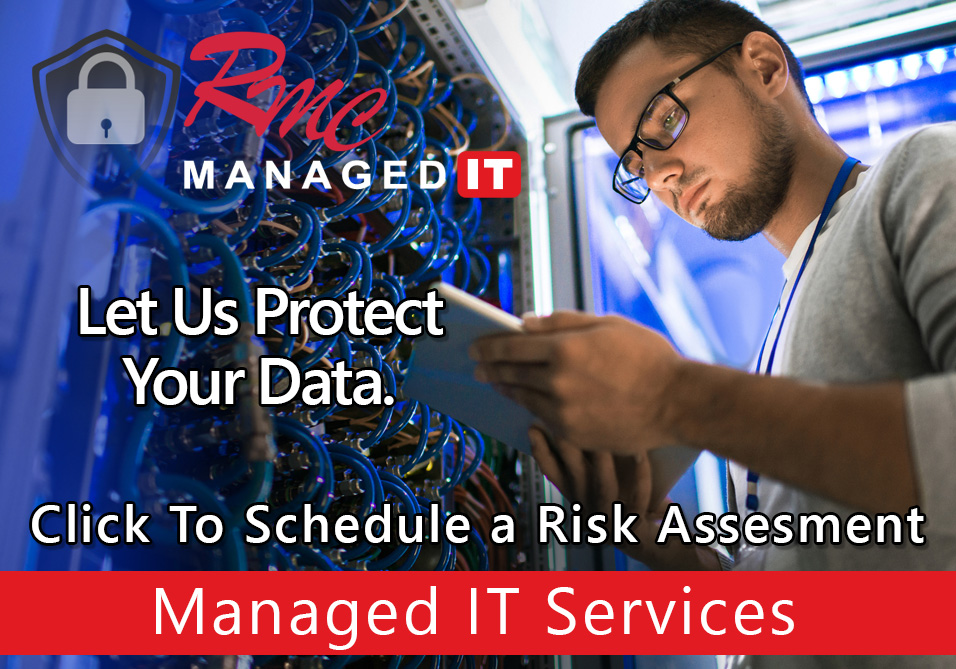How To Videos – Samsung Address Book Export/Import
Summary: This video is going to review the steps to export and import an address book on a Samsung copier. This video will outline the steps for current generation X 4300 series copier.
Requirements:
- IP address of the copier
- Network access
- Admin login credentials for the copier
How To: Setup Samsung Address Book Import/Export
- Open a web browser
- Enter the IP address of the copier in the address bar
- Select the login button
- Username: admin
- Password: $amsung1
- Select login
- Select address book
- Scroll over
- Go to the task dropdown
To Export:
- Select task
- Select export
- Select yes
- Option to check Encrypt Address Book for security
- Enter an Encryption Key
- Confirm the Key
- Select export
- Select downloads
- Find address book
- Double click Address Book
- Confirm Information
- Close Window
- Select Close
To Import:
- Select task
- Select import
- Select yes
- Select Overwrite/Append
- Type in Key & Confirm
- Select import
- Select browse to your local desktop
- Select the Address Book File
- Select import
- Confirm Information
- Select logout
- Select yes
- The export and import process is complete