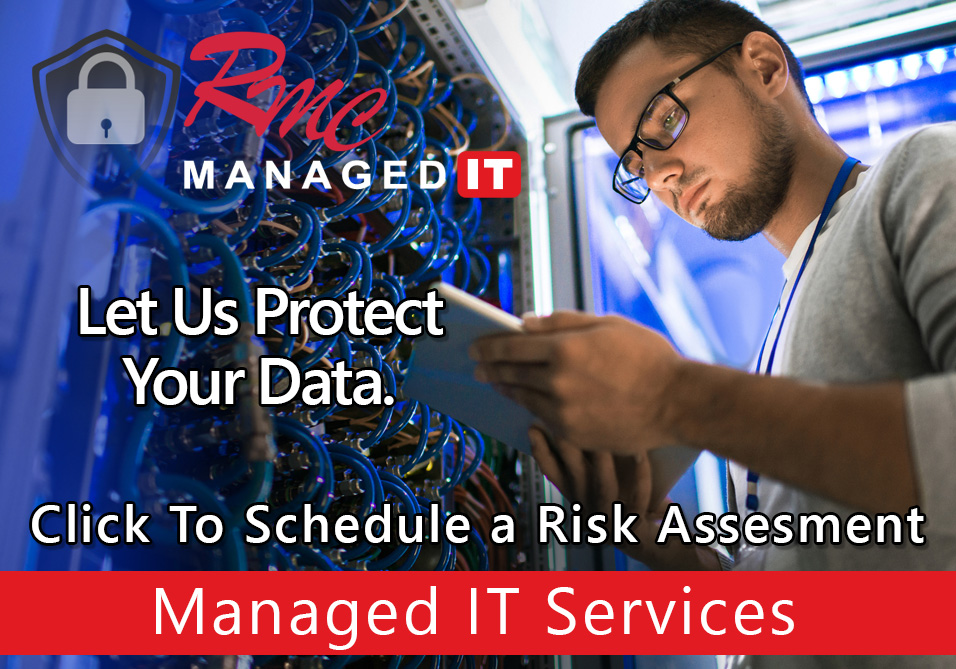How to Videos – Canon PC IP Address Settings
Summary: This video will outline the steps to configure DHCP or static IP settings on your Canon device.
Requirements:
- Gen 3 or current generation canon copier
How to: Setup Canon IP Address Settings – PC
- Open the control panel
- Select settings registration
- Select login
- Default login username: administrator
- Default password: 7 6 5 4 3 2 1
- Select ok
- Select login
- Select device settings
- Select the Preferences
- Select Network
- Select TCP/IP settings
- Select ipv4 settings
- Select IP address settings
- Find the selection for DHCP
- Select the clear button
- Enter on the keypad 192 168 1.25
- Set your IP address
- Confirm your subnet gateway
- Select ok
- Go up a level
- Select DNS server address settings
- Enter your primary and your secondary DNS server
- Select ok to confirm your settings
- Select close
- Reboot the copier for the changes to take effect