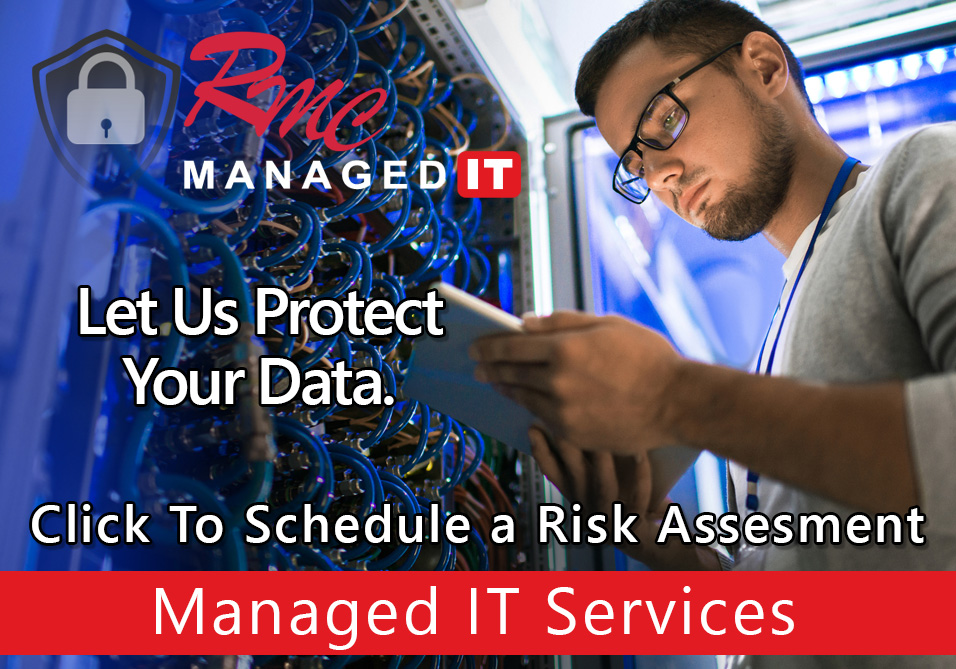How To Videos – Ricoh Mac Print Defaults
Summary: This video is going to review the print output defaults for color, black & white, double sided, & single sided for a RICOH device.
Requirements:
- Print Queue Installed
- Current Web Browser
- Admin Credentials
- Able to Enable CUPS
How To: Setup RICOH Print Defaults – Mac
- Open a browser
- type in localhost:631
- It should bring up the CUPS Page
- If it does not pop up search Google on how to enable cups on a Mac & follow the steps
- Select the printer tab on the CUPS Page
- Select the RICOH print queue
- Select the drop-down
- Click default options
- Select the general tab
- Select options of Flip on Short/Long Edge/Off
- Select options for Color/Black & White
- Select options for Double/Single Sided
- Select Set Default Options
- Your Settings are now saved