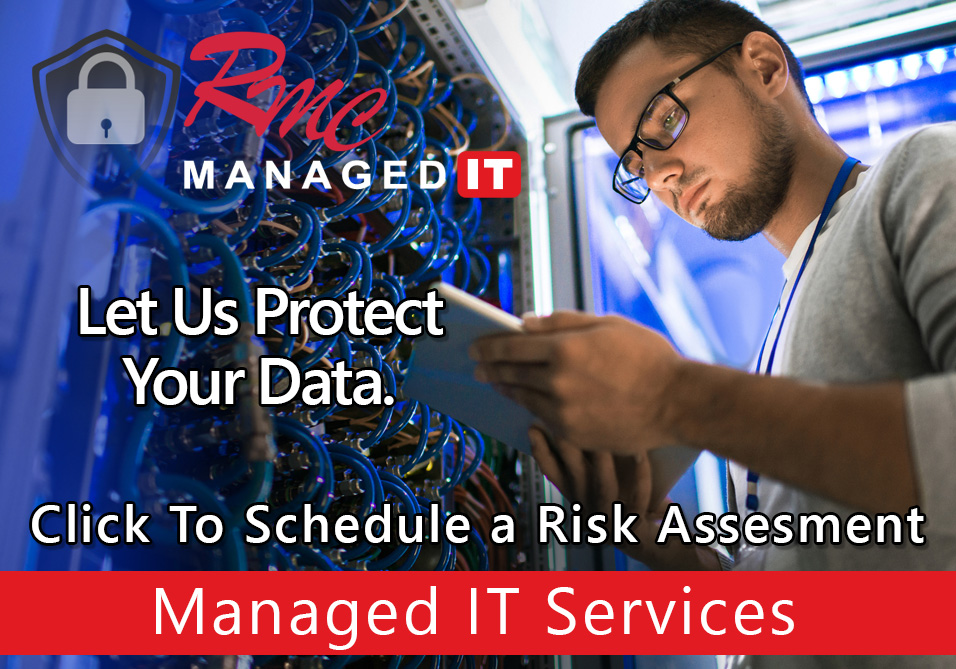How To Video – Canon Address Book Export/Import
Summary: This video is going to export and import address books on a canon copier. It will also review the settings to export with passwords. This video is compatible with a gen3 copier, canon gen1 copier, and a canon gen advanced copier.
Requirements:
- IP address of the copier
- network access
- login credentials for the copier
How to: Setup Address Book Export/Import – Canon
- Open a web browser
- Enter the IP address of a copier in the address bar
- Username: administrator
- Password: 7 6 5 4 3 2 1
- Select settings and registration
- To Export with passwords select set destination
- Select address book export settings
- Check the checkbox: “Include Password When Exporting Address Book”
- This will export any SMB folder path with the username and password
- Select ok
- Scroll down to management settings
- Click data management
- Select address lists
- Select export
- Select Level 2 for Gen 2
- Select Level 1 for Gen 1 to 2 Conversion
- Select address list 1
- Enter a password
- Select start export
- To import go back to data management
- Select address lists
- This is the process to import the address book you just exported from another copier.
- Select import
- On the import method drop down Select Add
- Select Address list to import to: ex. Address Book 3
- Choose the file
- Enter password
- Click Ok
- You will find all Addresses in the Address Book in your Portal.