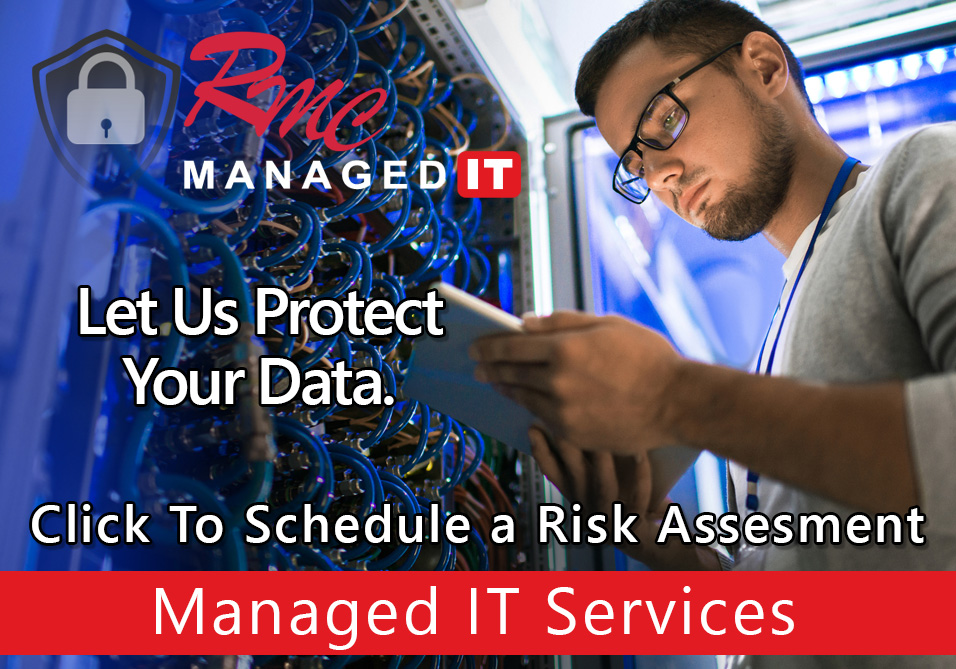How To Videos – Ricoh Windows 10 Print Defaults
Summary: This video is going to review the print queue defaults for a Ricoh copier on a Windows 10 computer.
Requirements:
- Print driver
- Print queue installed
- Admin rights on the PC
- Select the start menu
- Type in control panel
- Select control panel
- Select Devices and Printers
- Select Ricoh print queue
- Right click
- Select printer properties
- Select preferences
- Select Color/Black & White
- Select One/Two Sided
- Select Flip on Short/Long Edge
- Select Collated/Non-Collated
- Select apply
- Select ok
- All the defaults moving forward will be to these settings.
- Select ok
- The process is complete