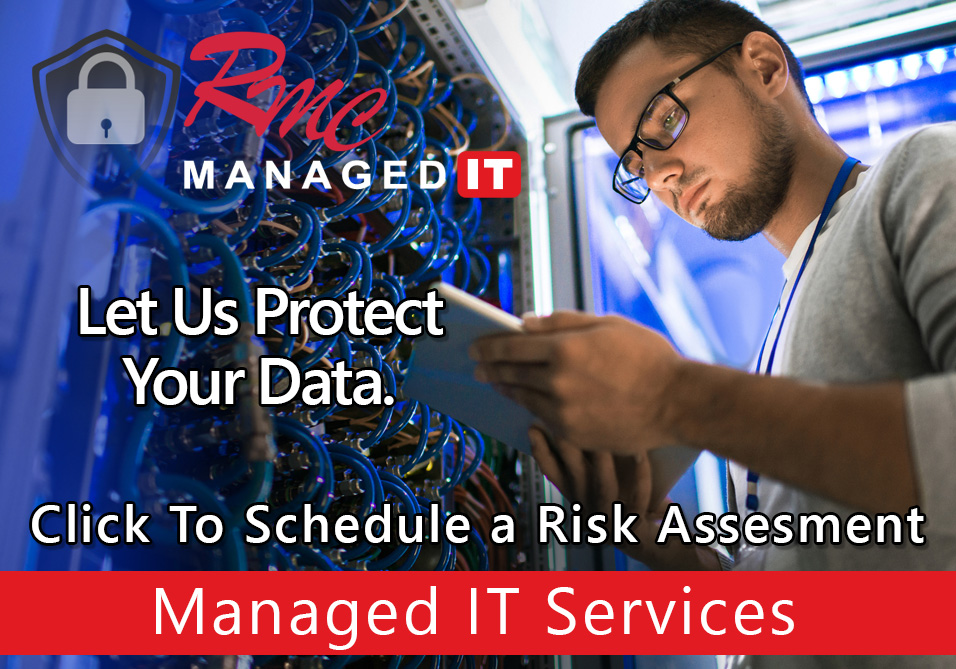How To Videos – Ricoh Mac Print Setup with User IDs
Summary: This video will show steps on how to setup a Ricoh print queue and user codes.
Requirements:
- Print queue or driver installed
- Department or User ID
- Admin access on Mac
How To: Setup Printing with User IDs – Mac
- Select system preferences
- Select printers and scanners
- Select Desired Printer
- Once that’s confirmed minimize screen
- Open a Word document to test print
- Select file & print
- Select the RICOH print queue
- select job log
- You want to check this here
- Enable user ID code
- Select print
- If your print queue and the ID code are correctly setup the document will print