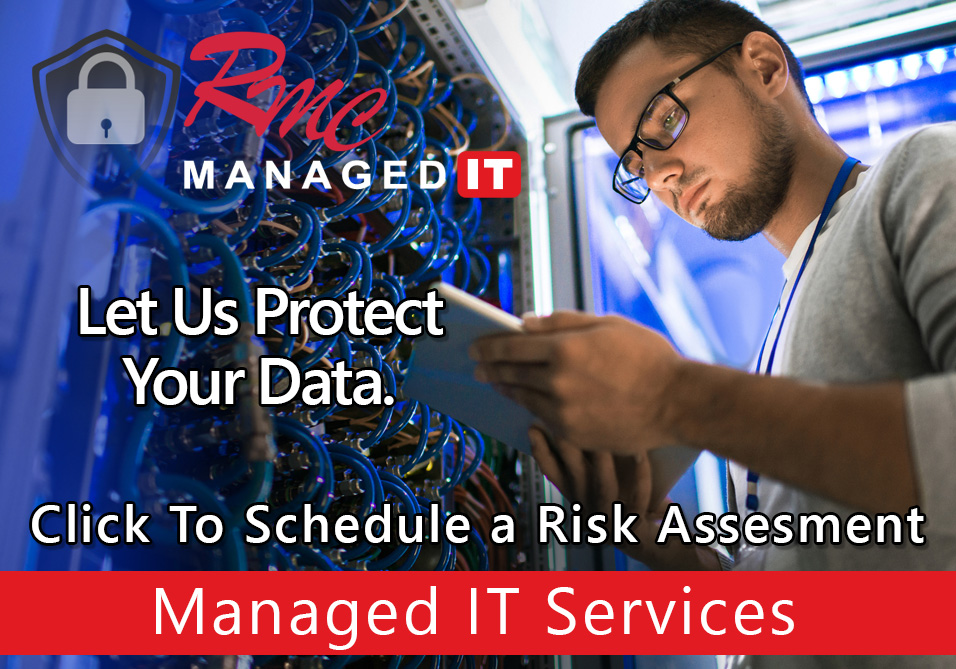How To Videos – Ricoh Mac Print Presets
Summary: This video is going to review the steps to create a preset for your Mac device with a Ricoh print driver.
Requirements:
- Print driver installed
- Print queue setup
- Mac admin credentials
How to: Setup Ricoh Print Presets – Mac
- Open word
- Select file
- Select print
- Select Color/Black& White
- Select Short/Long Edge
- Select the drop down
- Save current settings as preset
- Open Acrobat document
- Select drop down here
- Select File
- Select printer properties
- Presets are now default
- Select Single/Double Sided
- Select Collated/Non-collated
- Select Tray 1/2/3/4/etc.
- Select Save Current settings
- Select Print