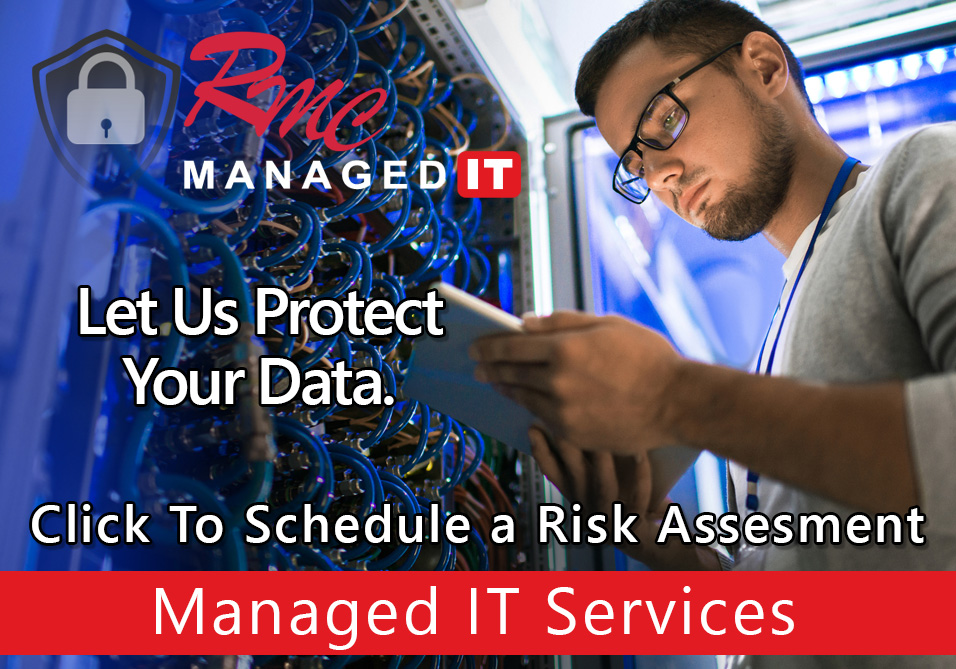How to Video – Canon Scan to Email Setup
Summary: This video is going to review the SMTP or scan the email setup on a canon copier.
Requirements:
- IP address of the copier
- web browser
- internet connection
- admin credentials to access the copier
- SMTP server name
- SSL or TLS requirements
- SMTP username password
- SMTP port
How to: Scan to Email Setup
- Open a web browser
- Enter the IP address of the copier on your local network or home office login for this device
- Enter ID and pin
- This should be documented somewhere within your company or if not your local dealer can assist you.
- Select no
- Select settings registration
- You are accessing the web portal of a copier so you can make changes
- Select function settings and then send
- Select common settings
- Select network settings
- Enter your server name
- This could be gmail, this could be exchange, GoDaddy, anything that you folks have on site or purchased through a hosted server. For example; smtp.gmail.com, smtp office 365, Comm, or an exchange IP address, or an exchange host name the email that you would like the from address if you require SSL or TLS.
- Select SMTP Authentication (STMP AUTH) if you require SMTP authentication
- Enter the authenticating email or user
- Enter the password
- If you need to change the port from port 25 that must be changed in a user mode or a service mode depending on the model. Contact your local servicing dealer if you’re unsure the process for changing the port on the copier.
- Once you’re done select ok
- Now you’re ready to test this setup, assuming that DNS gateway and all IP settings are correct and current so please check that before any testing or anything else.