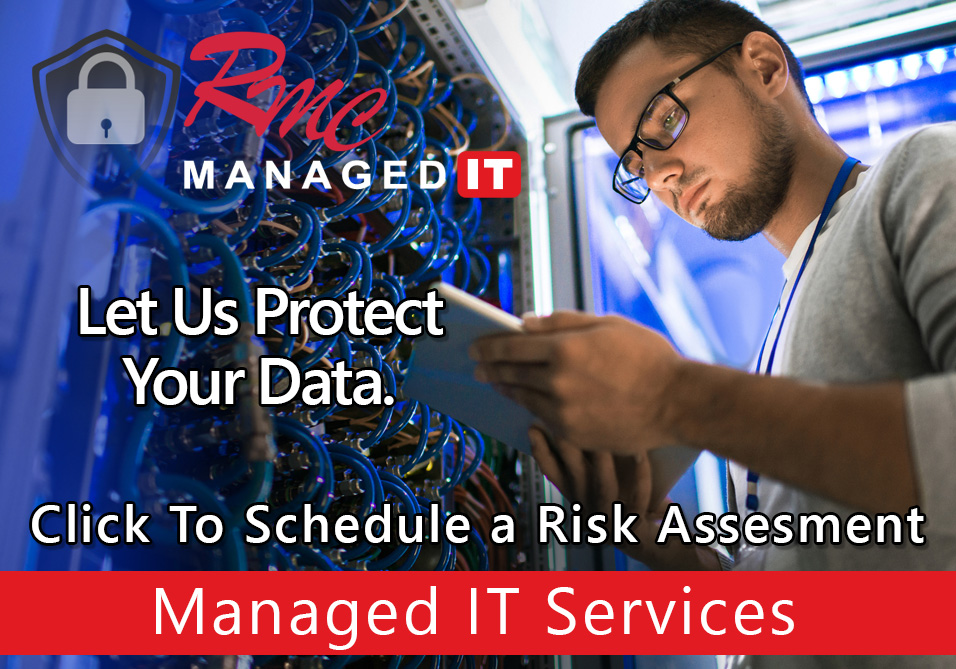How To Video – Canon Scan Defaults
Summary: This video is going to review the defaults for scan to email and scan the folder on a canon advanced unit. These defaults include color, auto color, black and white, double-sided, single sided, and the file size (300 DPI, high compression, OCR etc.)
Requirements:
- Print Driver Installed
- Login Credentials
- Network Access
How To: Setup Scan Defaults – Canon
- Go to the main copy screen
- Select the scan and send icon
- Click options
- Select the job
- Select auto color
- Select DPI
- Select PDF compact
- Make scanning be black and white
- Make an adjustment to 200 dpi
- Set the file type to tiff
- Select ok
- Select the cube canon cube
- Click change default settings
- Confirm settings
- select yes
- Select Close
- Your settings will now be default
- The best settings include auto color and PDF compact 300 DPI.
- This gives the best resolution with the lowest file size.
- Select Close