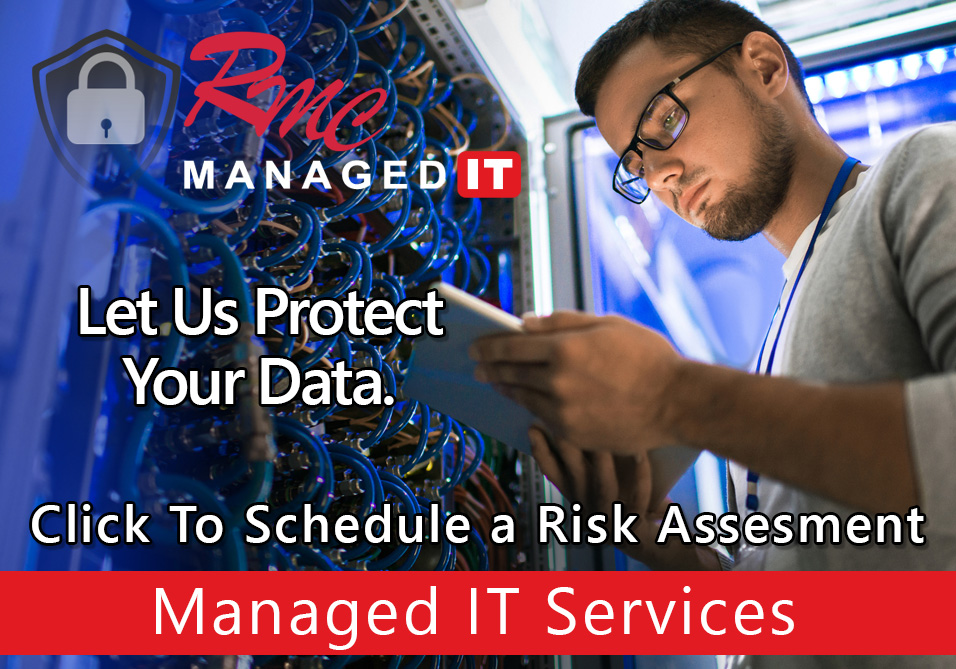How To Videos – Ricoh IP Address Settings
Summary: This video is going to review the steps to set the copier to a static or a DHCP IP address. This video will outline the steps for a Ricoh current generation copier. This video will outline all the steps that the end user must select at the copier.
Requirements:
- User Credentials
- Ricoh Copier
- Internet Access
- IP Address of Copier
How To: Setup Ricoh IP Address Settings
- Go to the copier screen
- Select user tools
- Select machine features
- Select system settings
- Select interface settings
- Select machine ipv4 address
- Select Auto obtain or specify
- Select specify
- Enter a static IP address
- Select change
- Select the pound symbol
- Now the IP address has changed
- Change Subnet mask
- Select change
- Enter the subnet
- Select the pound symbol
- Select ok
- Select DNS configuration
- Select auto obtain or specify
- Select specify
- Select change
- Enter IP address
- Select ok
- Select exit
- Exit again
- Select the home button
- Reboot Copier