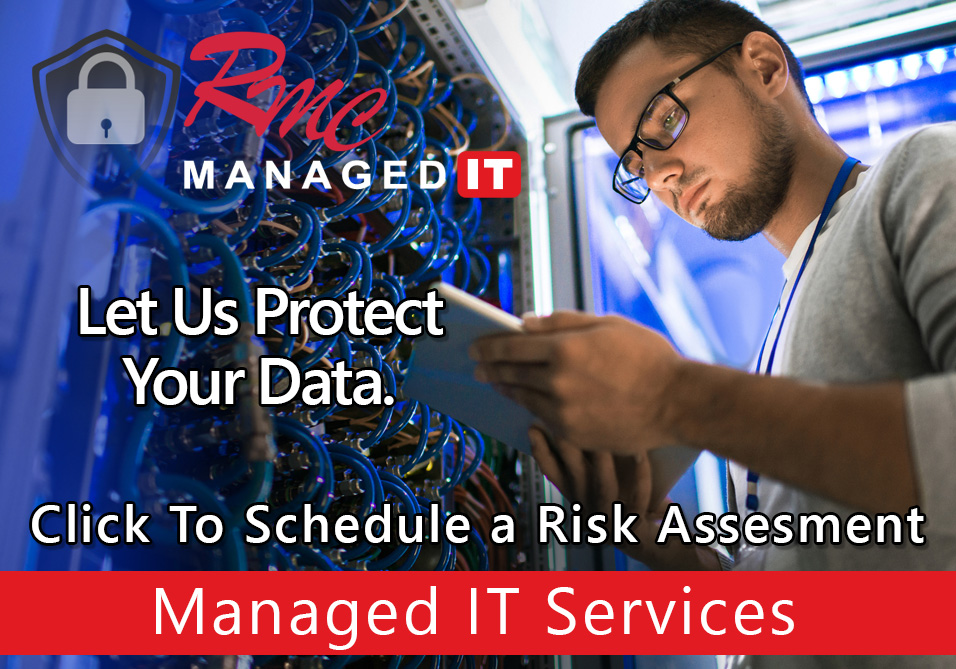How To Videos – Samsung Scan to Email Setup
Summary: This video is going to review the SMTP or scan the email setup on a Samsung copier.
Requirements:
- IP address of the copier
- Web browser installed
- Internet connection
- Admin credentials to copier
- SMTP server name or IP
- SSL or TLS requirements
- SMTP username password
- SMTP port
How To: Setup Samsung Scan to Email Settings
- Open a web browser
- Enter the IP address of the copier
- Select the login button
- Login: admin
- Password: $amsung1
- Select login
- Select the settings dropdown
- Select Machine Settings
- scroll down
- Click Email on the left
- Enter the default from address
- Make sure all three checkboxes are unchecked
- Select apply
- Select settings
- Click network settings
- Scroll down on left
- Select smtp outgoing mail server
- Enter the mail server name or IP
- Enter the port number
- Enter the SSL or TLS requirements
- If you require authentication
- Enter the authenticating email address
- Enter the password
- Confirm it below
- Select the connection timeout settings
- Enter the default from address
- Click Test
- If Successful Proceed
- Apply the settings
- You are Done