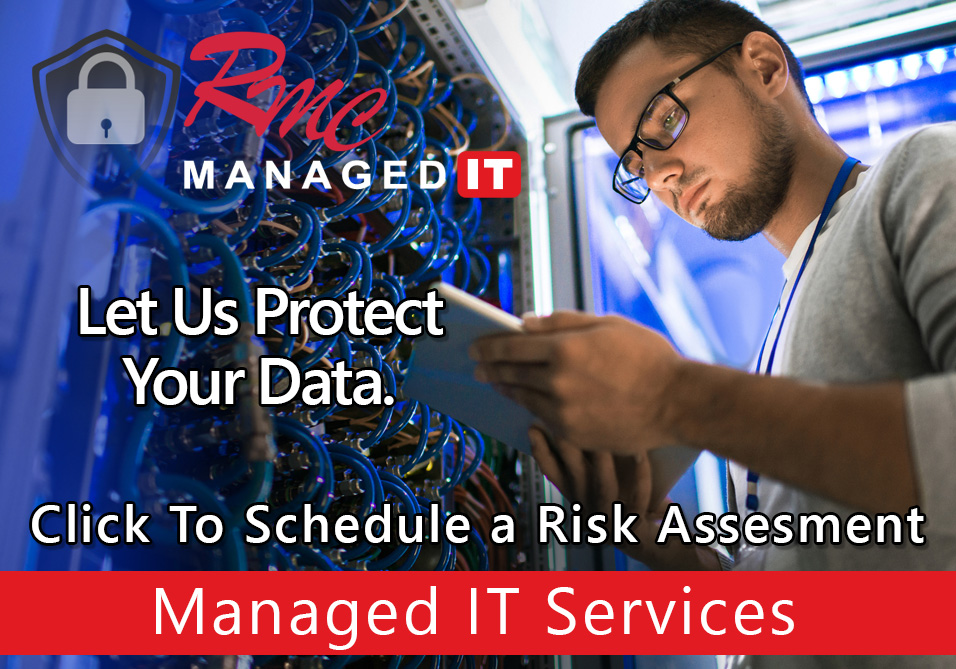How To Videos – Samsung Windows 10 Print Defaults
Summary: This Video is going to review the print queue defaults for a Samsung device in Windows 10 computer.
Requirements:
- Print driver
- Current print queue setup
- Admin rights on the PC
How To: Setup Samsung Print Defaults – Windows 10
- Select the Start menu
- Type in control panel
- Select control panel
- Select Devices and Printers
- Select Printer
- Right click on the print queue
- Select printer properties
- Select preferences
- Select the basic tab
- Adjust the default output settings
- Choose Flip on Long/Short Edge
- Choose Black & White/Color
- Choose One/Two Sided
- Choose Collated/Non-collated
- Select Apply
- Select OK
- Select OK
- Defaults are adjusted to new settings
- Ability to change settings based on job through print driver
- Settings will always reset to these defaults