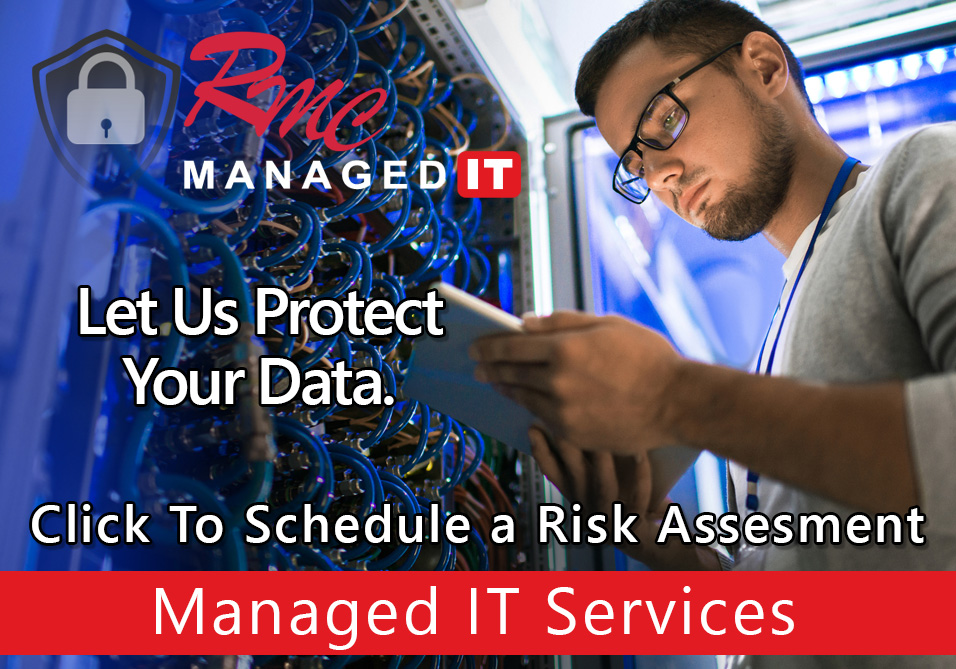How To Videos – Ricoh PC Print Setup with User IDs
Summary: This video is going to review these steps to configure a Rico print queue with user IDs or to use ID codes.
Requirements:
- Print driver/Print queue Installed
- User or Department ID List
- Admin Access on the PC
How To: Setup RICOH Print with User IDs – PC
- Select the start menu
- Type in control panel
- Select control panel
- Select Devices and Printers
- Select the RICOH print queue
- Right click
- Select printer properties
- Select Preferences
- Select detailed settings
- Select job setup
- Enter a User Code
- Select apply
- Select ok
- Print a test page
- If the ID code is set up correctly and the print queue is working properly then you will have a successful test print.