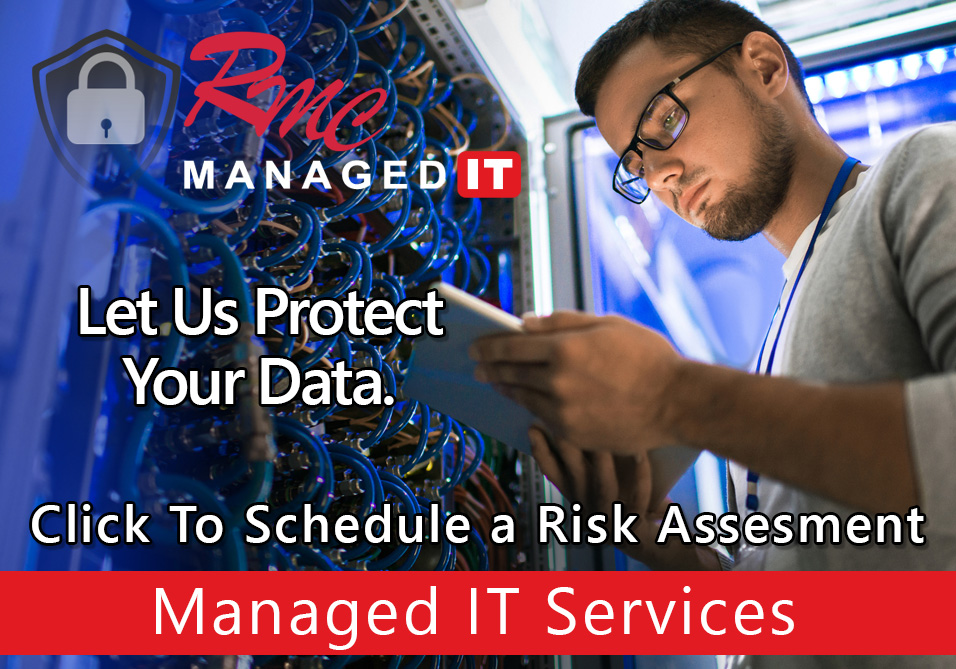How To Video – Ricoh Scan to Email Setup
Summary: This video is going to review the SMTP or scan to email setup on a RICOH copier.
Requirements:
- IP address of the copier
- Web browser
- Internet connection
- Admin logon credentials to access the copier
- SMTP server name or IP any SSL requirements
- SMTP username and password or the email account for authentication
- SMTP port
How To: Setup Scan to Email – RICOH
- open a web browser
- enter the IP address of the copier
- select the login button
- default login is admin with no password
- once you’re logged in select device management
- select configuration
- select email
- make sure to enter the from address this is the default email address
- scroll down enter the SMTP server name or IP
- Enter the port the copier defaults to port 25
- Click On/Off SSL
- Click On/Off SMTP authentication
- Enter the email and username
- Enter the password
- Select change
- Enter the password
- Confirm it
- Select ok
- Under SMTP encryption click auto select
- Select Apply
- Select ok
- Test
- Recommended: Verify the DNS and Gateway and IP information before setup