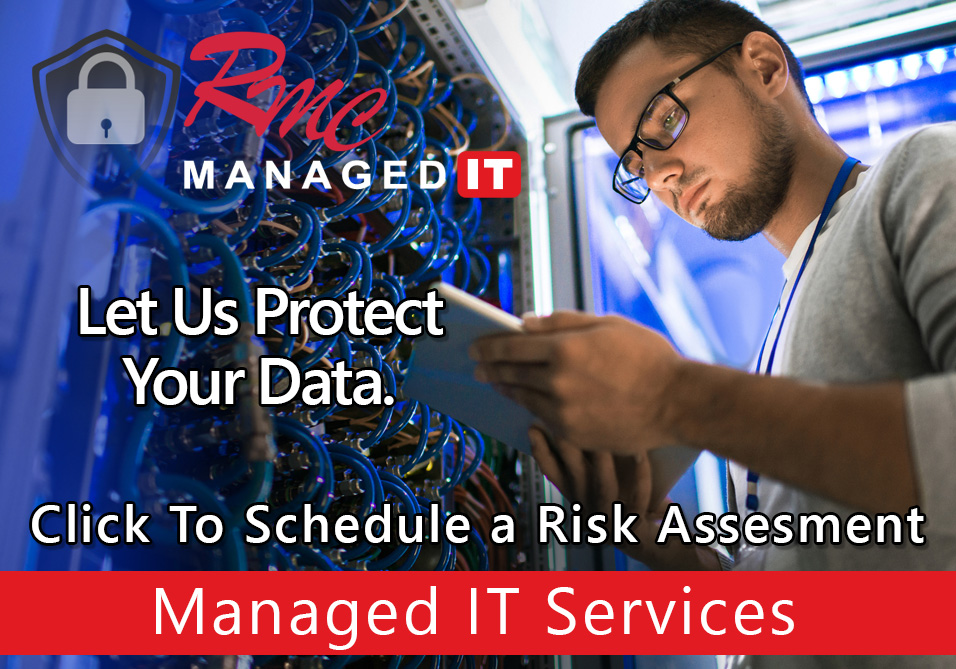How to Video – Ricoh Print Network Report
Summary: This video is going to review the process to print a network report from a RICOH device. This video will outline the steps for a smart op panel gen 2 a newer model RICOH.
Requirements:
- RICOH Printer
- Print Driver Installed
How to: Print Ricoh Network Report
- Go to the home screen
- Select user tools
- Select machine features
- Select system settings
- Select interface settings
- Select this print list
- Select the start key
- This will print out a three-page report that has the IP DNS and overall network settings for your copier
- Select exit
- Select exit again
- Select the home menu and you’re back at the main menu