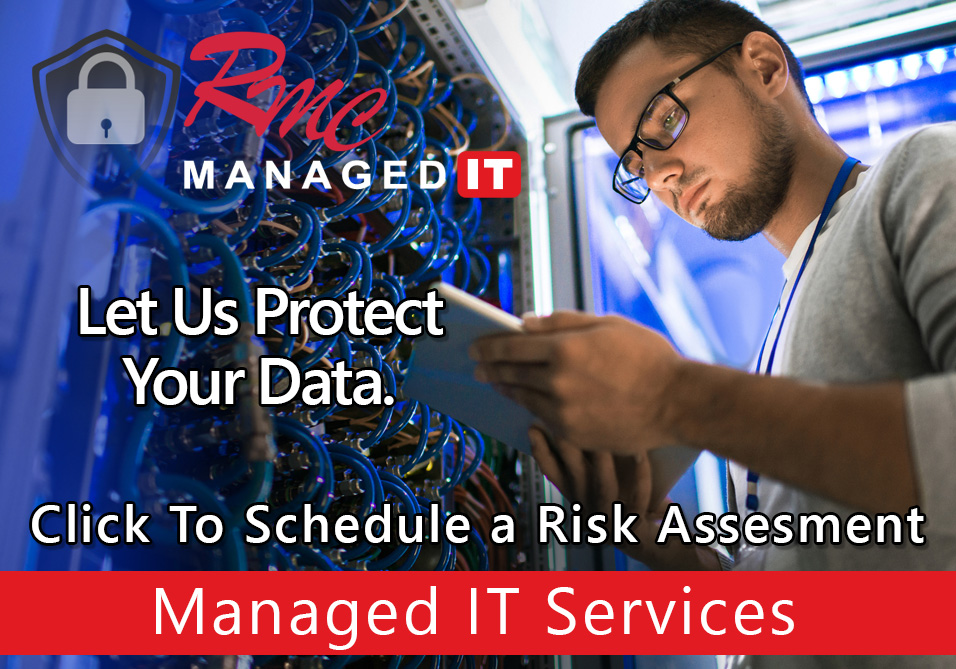How To Video – Canon Windows 10 Print Defaults
Summary: This video is going to review the print queue setup and defaults for a canon print queue
Requirements:
- Print driver installed
- Print queue installed
- Admin rights on the PC
How to: Setup Canon Print Defaults – Windows 10
- Select the Start menu
- Type in control panel
- Select control panel
- Select Devices and Printers
- Find desired Canon Printer
- Select the print queue
- Right click
- Click printer properties
- Select preferences
- Set the default to single sided simplex and black and white
- Select one-sided
- Select the drop-down
- Select a black and white
- Select apply and
- Select ok
- Select desired presets
- Select ok
- Changes must be made on each computer / printer.