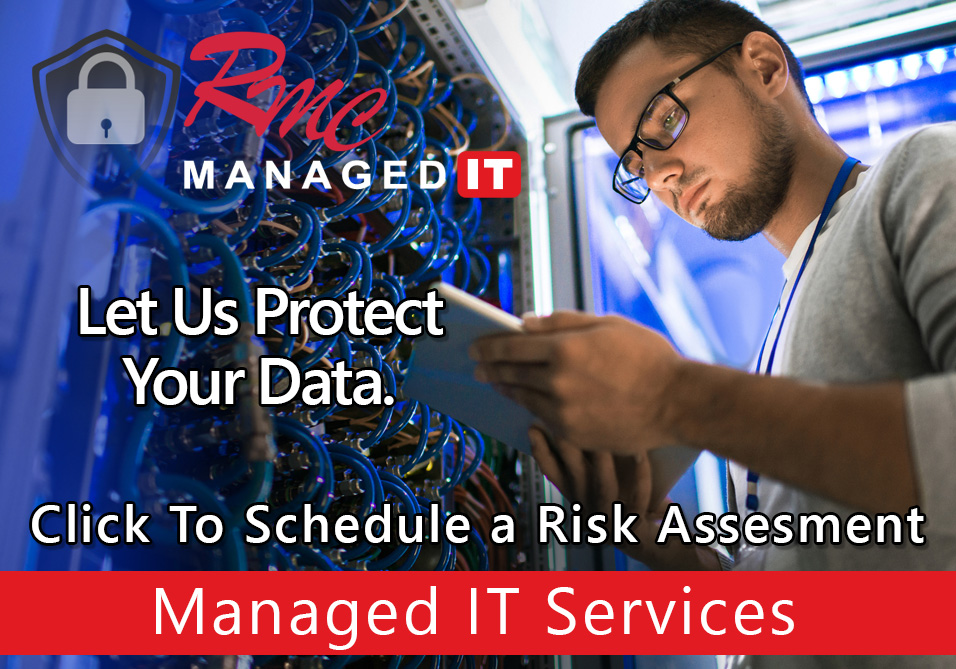How To Video – Canon Copy Defaults
Summary: This video is going to review the copy defaults for a canon advanced unit. For example, double-sided, single sided, color, black-and-white, multiple copies, auto trace, etc.
Requirements:
- Canon Copier
- Network Access
- Login Credentials
How to: Setup Copy Defaults – Cannon
- Go to the copier
- On the copier screen select copy
- Select the functions that you would like to be the default
- Select either black and white or color as default
- Select a specific paper tray
- Select one or two-sided
- Select the cube icon at the top right
- Select change defaults
- Select register
- Select confirm the settings
- Select yes to confirm those changes
- If you make an adjustment you can select the reset key and it will reset back to these defaults